YouTube Thumbnail Size: Best Thumbnail Dimensions & Resolution
The best YouTube thumbnail size is 1280x720 pixels, ensuring that your thumbnail maintains a 16:9 aspect ratio. However, for greater clarity and visibility across all devices, including larger screens, a resolution of 1920x1080 pixels is ideal.
These dimensions help optimize your thumbnail for engagement, ensuring it remains sharp and eye-catching whether viewed on a mobile device, desktop, or television.
Thumbnails are one of the most important tools for attracting viewers. To learn how thumbnails can help you gain subscribers, check out this guide on how to get subscribers on YouTube.
Here, we will look into YouTube thumbnail sizes, channel banners, profile pictures, including their resolutions, dimensions, specifications and how to create effective thumbnails for YouTube.
-
Ideal Thumbnail Size: 1280x720 pixels, but 1920x1080 offers better clarity across devices.
Aspect Ratio: Stick to a 16:9 aspect ratio for compatibility with YouTube’s player and search results.
Higher Resolution: Thumbnails at 1920x1080 prevent pixelation on larger screens, enhancing the viewer's experience.
Engagement Boost: High-quality, custom thumbnails can increase click-through rates (CTR) by up to 154%.
Mobile Optimization: Over 70% of YouTube views come from mobile devices, so ensure thumbnails are legible and attractive at smaller sizes.
A/B Testing: Continuously A/B test thumbnails to discover what resonates most with your audience.
Brand Consistency: Maintain consistent branding (colors, fonts, logo placement) across all thumbnails to boost recognition.
Table of Contents
📑 Table of Contents
YouTube Thumbnail Size and Dimensions
The standard thumbnail size YouTube recommends is 1280x720 pixels, with a minimum width of 640 pixels, also mentioned on YouTube Help.
But, the best YouTube thumbnail size for clarity and visibility across devices is 1920x1080 as this is the same resolution of an HD video.
Below you can find the best dimensions for thumbnails, banners, profile picture in different size formats like pixels, inches, centimeters and millimeters.
YouTube Thumbnail Size Guidelines
| Type | Size |
|---|---|
| YouTube Thumbnail Size | 1280 × 720 px |
| YouTube Banner Size | 2560 × 1440 px |
| YouTube Video in 4K | 3840 × 2160 px |
| Profile Picture Size | 800 × 800 px |
| Banner Size for Desktop | 2560 × 423 px |
| Banner Size for Tablet | 1855 × 423 px |
| Banner Size for Mobile | 1546 × 423 px |
| Banner Size for TV Display | 2560 × 1440 px |
YouTube also offers the option to select from automatically generated thumbnails after uploading your video. However, for best results, creating a custom YouTube video thumbnail is highly recommended. Custom thumbnails allow for better branding and viewer engagement, especially when they are designed to be used as preview images for embedded YouTube links.
YouTube Thumbnail Resolution
The resolution of your thumbnail also plays a very important role as well. This 1920x1080 HD size offers more for YouTube’s algorithm to work with because it is better able to understand what is in the thumbnail from objects, text, and faces.
A blurry or pixelated thumbnail can prevent the algorithm from understanding what is in the thumbnail and it can also deter viewers, as it often signifies low-quality content.
Thumbnails also serve as the preview image for embedded YouTube videos when your content is shared on external websites. This makes it crucial to ensure that your custom YouTube video thumbnails are of the highest resolution and correct thumbnail size for these purposes.
Technical Specs of All YouTube Assets
Adhering to the technical specifications for thumbnails, banners, video and other assets on YouTube ensures your videos make the right impact. Below you can find all the information needed to make sure the assets you use on YouTube deliver the best results.
YouTube Thumbnail Dimensions
| Mobile YouTube Thumbnail | 1280 × 720 px |
| Desktop YouTube Thumbnail | 1280 × 720 px |
| TV YouTube Thumbnail | 1920 × 1080 px |
| Best YouTube Thumbnail Size | 1920 × 1080 px (16:9) |
| Max File Size | Under 2MB |
| File Formats | PNG, JPG |
| Best Practices | Use bright colors, minimal text, faces |
YouTube Thumbnail Formats
YouTube supports several thumbnail file formats such as JPG, PNG, GIF, and BMP. These formats ensure compatibility and flexibility when creating custom thumbnails for YouTube videos. For instance, a YouTube thumbnail GIF can offer an eye-catching preview, while BMP file formats are also an option for high-quality YouTube thumbnails.
YouTube Banner Size
Your channel banner image, also referred to as YouTube channel art or header, plays a significant role in maintaining a consistent brand image across different devices. Whether viewed on desktop, mobile, or even TV, ensuring your banner meets the YouTube channel art size requirements is crucial for optimal display.
The recommended YouTube banner dimensions are 2560x1440 pixels for desktops, but adjust for mobile (1546x423 pixels) and TV displays (2560x1440 pixels). Consistency across screen sizes helps your channel maintain a strong visual identity.
While the banner size YouTube recommends for desktops are 2560x1440 pixels, you can use a minimum banner size of 2048x1152 pixels. However, for optimal display across all devices, your YouTube header size should ideally be 2560x1440 pixels to maintain a consistent brand image.
YouTube Profile Picture
Equally important is your YouTube profile picture, also known as the YouTube channel icon, is displayed as a circular image on your channel and in video comments.
By default, your YouTube profile picture is linked to the image from your Google Account. You can easily update this icon in your Google Account settings to better align with your channel's branding.
It's essential to ensure this image represents your brand effectively, as it helps viewers easily recognize your content. You can update this icon in your Google Account settings, and ensure it is in a supported format like JPG, PNG, GIF, or BMP.
The recommended YouTube Profile Picture size is 800x800 pixels. This ensures consistency across all devices, use your channel logo or a professional photo that aligns with your brand
YouTube Video Resolutions & Sizes
Understanding YouTube video sizes for all assets is crucial for your brand and video quality. From 426x240 pixels to 3840x2160 (4K), YouTube supports a range of resolutions, with the optimal being 1920x1080 for most users, maintaining a 16:9 aspect ratio.
Also its important to note that YouTube allows video uploads with a maximum file size of 256GB or 12 hours (whichever is smaller). For videos intended for YouTube, it's important to keep file sizes optimized for quality while staying within these limits.
YouTube Aspect Ratio
This aspect ratio of your thumbnail image should be the same as your video which is 16x9. Also being the standard as it is most used on YouTube players and previews.
When your thumbnail adheres to these dimensions, it fits into YouTube's interface, appearing clear and uncluttered on various screens, from the smallest smartphones to the largest desktop monitors.
✔️ 18 Subscribe Animation Assets
✔️ MOV & MP4 Formats
✔️ Transparent & Green Screen Backgrounds
✔️ Includes Like, Subscribe & Bell Animations
✔️ 4K & HD Compatible Resolutions
Download 18 high-quality YouTube Subscribe Animations in MOV & MP4 formats with transparent and green screen backgrounds.
Designing Effective YouTube Thumbnails
Creating visually appealing thumbnails is an art that can significantly boost your video's performance.
Experts like Sam Oh who manages Ahrefs YouTube Channel, stress the importance of understanding your audience when designing thumbnails. He advises asking critical questions like, ‘Who wants to watch this video?’ and ‘What would make them click?’ when designing thumbnails.
By thinking from the viewer’s perspective and applying insights from previously successful videos, creators can better align their thumbnails with audience expectations, leading to higher engagement.
👉 Learn more about making YouTube Thumbnails That Get Clicks
Here are some tips to design the best youtube thumbnails:
Focus on High-Quality Images: Use sharp, high-resolution images that convey the essence of your video.
Incorporate Engaging Text: Overlay your image with compelling text that teases the content of your video. Be mindful of the youtube thumbnail font; it should be readable and attention-grabbing.
Use Colors Wisely: Bright and contrasting colors can make your thumbnail stand out in a crowded feed.
Emotional Appeal: Try to evoke emotion or curiosity through your thumbnail design.
Incorporate Your Branding: Consistently use your brand colors, fonts, and logos.
Keep It Simple: A clear, focused image with minimal text is often more effective.
For those who are not graphic designers, a thumbnail maker can be a lifesaver. These tools provide templates and easy-to-use interfaces to create professional-looking thumbnails without needing advanced design skills. Additionally, a youtube thumbnail resizer can ensure your thumbnails meet YouTube's size requirements without losing quality.
The aesthetics of your thumbnail, including the choice of font and color scheme, play a significant role in capturing the viewer's attention. A well-designed thumbnail not only looks professional but also conveys the quality and style of the content you're offering.
Optimizing Thumbnails for Viewer Engagement
The ultimate goal of your YouTube thumbnail is to drive viewer engagement, primarily through higher click-through rates across all devices.
With over 70% of YouTube views coming from mobile devices, ensuring that your thumbnail remains clear and engaging on smaller screens is vital. This mobile-first approach not only grabs attention but also helps boost click-through rates, as mobile users are often browsing quickly and need to be captivated at a glance.
According to research by TubeBuddy, optimizing your thumbnails can increase CTR, making high-quality thumbnail design an essential aspect of boosting video performance.
Higher click-through rates signal to YouTube's algorithm that your video is engaging and relevant, potentially improving its chances of being recommended to more users.
Here are some strategies to optimize your thumbnails for maximum impact:
Highlight Key Moments: Use images that represent the most exciting or intriguing parts of your video.
Include Faces with Emotions: Thumbnails featuring expressive faces tend to attract more attention.
Consistency in Branding: Maintain a consistent style in your thumbnails to build brand recognition.
Test and Analyze: Experiment with different thumbnail styles and analyze their performance to see what resonates with your audience.
A well-designed thumbnail, even when viewed in small sizes on mobile devices, should convey the essence of your video and entice viewers to click.
According to Ben Collins, Head of Content at Podia, consistent A/B testing is key to discovering what resonates with your audience. Tools like TubeBuddy make it easy to test different thumbnail designs, and Collins suggests that experimenting with variations can reveal valuable patterns to improve click-through rates.
How to Add and Change YouTube Thumbnails
Knowing how to add and change thumbnails is essential. Here's a simple guide:
Adding a Thumbnail:
Go to your YouTube Studio.
Click on 'Videos' and select the video you want to edit.
Under the 'Thumbnail' section, you can choose one of the auto-generated thumbnails or upload your custom one.
If uploading a custom thumbnail, click on the 'Upload thumbnail' button and select your image.
Save the changes.
Changing a Thumbnail:
Follow the same steps as above.
Instead of adding a new thumbnail, select the existing thumbnail you wish to change.
Upload a new image and save your changes.
For more specific content like YouTube Shorts, consider exploring YouTube Shorts thumbnail guidelines, which might have different requirements and best practices due to the unique nature of this content format.
Common Mistakes and Best Practices
Even experienced creators can make mistakes when creating thumbnails for YouTube. Here are some common pitfalls to avoid:
Overcrowding the Thumbnail: Too many elements can make your thumbnail look chaotic and confusing.
Using Low-Quality Images: Blurry or pixelated images can turn viewers away.
Ignoring Text Legibility: Ensure that any text on the thumbnail is easy to read, even on smaller screens.
Creating Custom YouTube Thumbnails with Tools
To ensure your thumbnails meet the correct YouTube thumbnail size and are optimized for embedded videos, you can use a variety of tools available online. Tools like Canva provide thumbnail templates that ensure the correct dimensions and file formats.
These tools can help you easily adjust thumbnail file sizes without sacrificing quality. For embedding videos, make sure to preview how your thumbnail appears on different platforms to optimize viewer engagement.
👉 If you’re looking to expand further with Custom YouTube Thumbnails check out our guide on How to Make YouTube Thumbnails.
Leveraging Thumbnails for YouTube Shorts
YouTube Shorts are a newer format, and their thumbnails require a slightly different approach. Here's how YouTube Shorts thumbnail creation differs:
Aspect Ratio: Shorts are typically viewed on mobile devices, so consider a more vertical aspect ratio.
Simplicity is Key: With a smaller display area, a simple, clear image works best.
Focus on Faces: Close-ups of faces expressing emotion can be particularly effective for Shorts.
Whether it's a standard YouTube video or a Short, taking the time to craft an engaging thumbnail can make a significant difference in your video's performance.
Tutorial: Best YouTube Thumbnail Size for YouTube Algorithm
In this tutorial video, Dexxter Clark provides more information on the best YouTube thumbnail size based on YouTube’s Algorithm vs the standard that is listed on YouTube Help.
Final Thoughts
Your thumbnail is a powerful tool that can attract viewers, convey the essence of your content, and enhance your brand's visual identity on YouTube.
Experiment with different styles, sizes, and formats. Each video is a new opportunity to test what resonates best with your audience. Keep refining your approach, and you'll find the perfect balance that represents your content and captivates your audience.
FAQs
What size is a YouTube thumbnail?
The ideal size for a YouTube thumbnail is 1280x720 pixels, maintaining a 16:9 aspect ratio. For better quality, consider using 1920x1080 pixels, which works well with YouTube’s algorithm and ensures clarity across different screen sizes.
Why is the YouTube thumbnail size important?
Adhering to the recommended thumbnail size ensures that your image is displayed correctly without being cropped or distorted, thereby maintaining its visual appeal and effectiveness.
How can I make my YouTube thumbnail stand out?
Use high-contrast colors, clear and legible text, and compelling imagery. Consistency in branding and simplicity in design can also help your thumbnail stand out.
How do Youtubers make good thumbnails?
Youtubers make good thumbnails by using high-quality images, adding engaging text, and incorporating bright colors. Many also use tools like Canva or Photoshop to create custom designs that stand out and attract viewers.
Are there different thumbnail guidelines for YouTube Shorts?
While the basic principles remain the same, YouTube Shorts thumbnails often benefit from a more vertical aspect ratio and simpler designs due to their mobile-centric viewership.
What is the perfect thumbnail for YouTube?
The perfect YouTube thumbnail should be high-resolution (ideally 1920x1080 pixels), have a 16:9 aspect ratio, and feature bright colors, minimal text, and an engaging image that represents the video content. It should be under 2MB and in formats like JPG, PNG, or GIF.
What is a YouTube Banner?
A YouTube banner is the cover image for your channel, displayed at the top of your channel page. It represents your brand and should have dimensions of 2560x1440 pixels for desktop viewing.
How do I optimize my YouTube thumbnail?
To optimize your YouTube thumbnail, make sure it is 1920x1080 pixels for the best quality, use a 16:9 aspect ratio, and keep the file size under 2MB. Also, use contrasting colors, minimal text, and ensure it reflects the video’s content to increase click-through rates.
Additional Resources
Helpful YouTube Articles
How to Make YouTube Videos: Insights into the process of developing and structuring YouTube videos.
YouTube Video Production Essentials: A guide to the essential equipment for effective YouTube video production.
How to Edit Your Videos on YouTube: Strategies and tips for editing your YouTube videos like a pro.
How to Upload Video on YouTube: Detailed instructions for beginners on how to upload videos to YouTube.
YouTube Video Assets
Animations for Attracting YouTube Subscribers: Attract subscribers effectively with our engaging and creative animations.
Overlays for YouTube Videos: Custom overlays to give your YouTube videos a unique and professional look.
Video Templates: Streamline your video creation process with our YouTube-optimized templates.
Free Video Templates: Jump into editing with our free, easy-to-use video templates.
Thanks for Reading
At Motion Arts Media, we help video editors and creators with ready-to-use motion graphics assets and templates. With over 1,000 customers and 17,000+ downloads, we’re all about empowering your creative flow. Check out our freebies and premium video templates or connect with us on YouTube, Facebook, Twitter, Pinterest or LinkedIn.
About The Author
Jeremy Sampson is a motion designer and founder of Motion Arts Media with over a decade of experience working in Premiere Pro and After Effects. He’s worked with brands like Apple, Amazon, and Nike, but also has passion towards creating motion designs and assets for other creators through Motion Arts Media—where he shares his styles and work with the community.









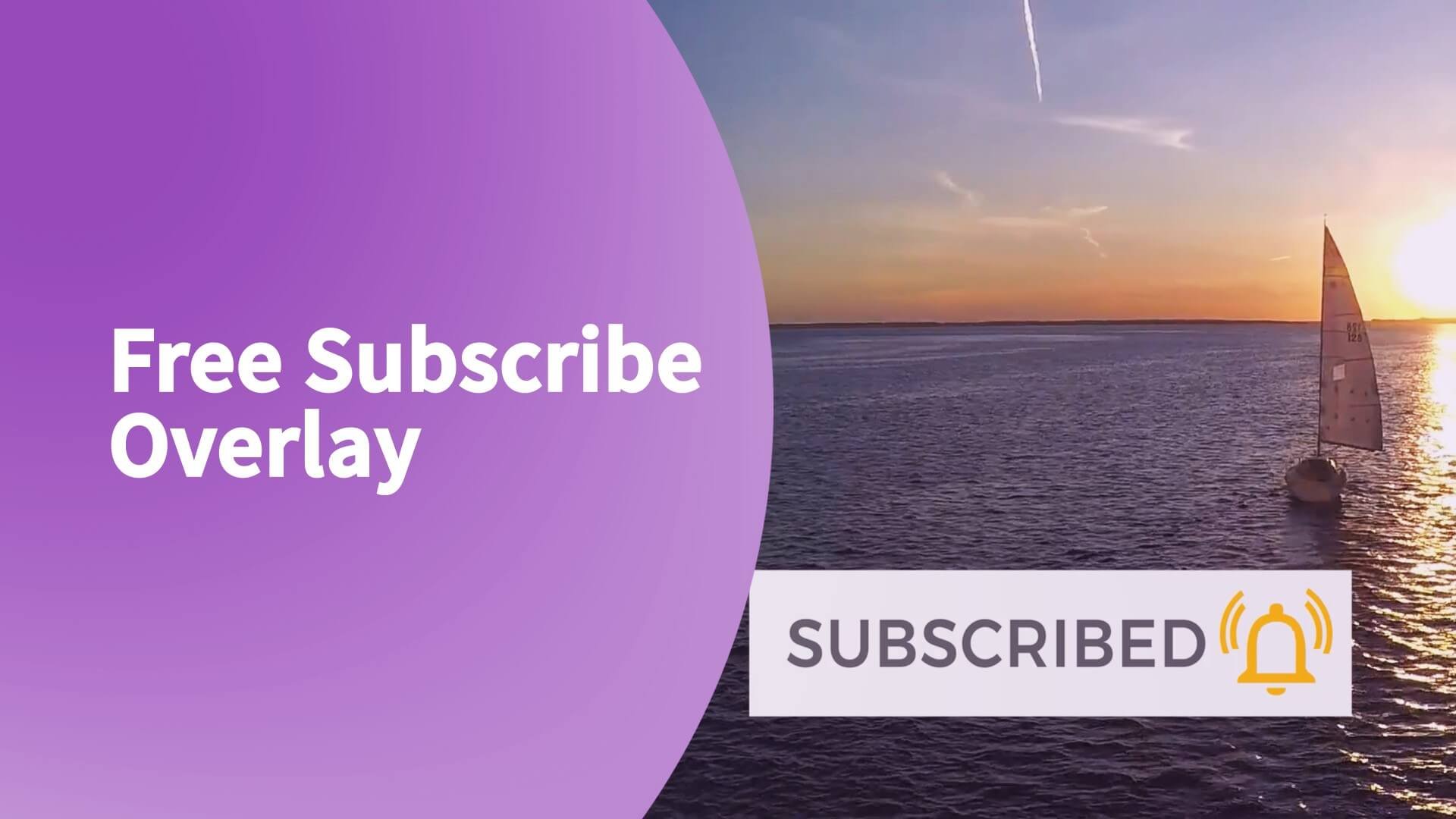

Find transparent subscribe buttion animations and assets. Learn what transparent subscribe buttons are and how to best use them in your youtube videos. Remind viewers to like, subscribe, and get notified.