Subscribe Button Mega Pack
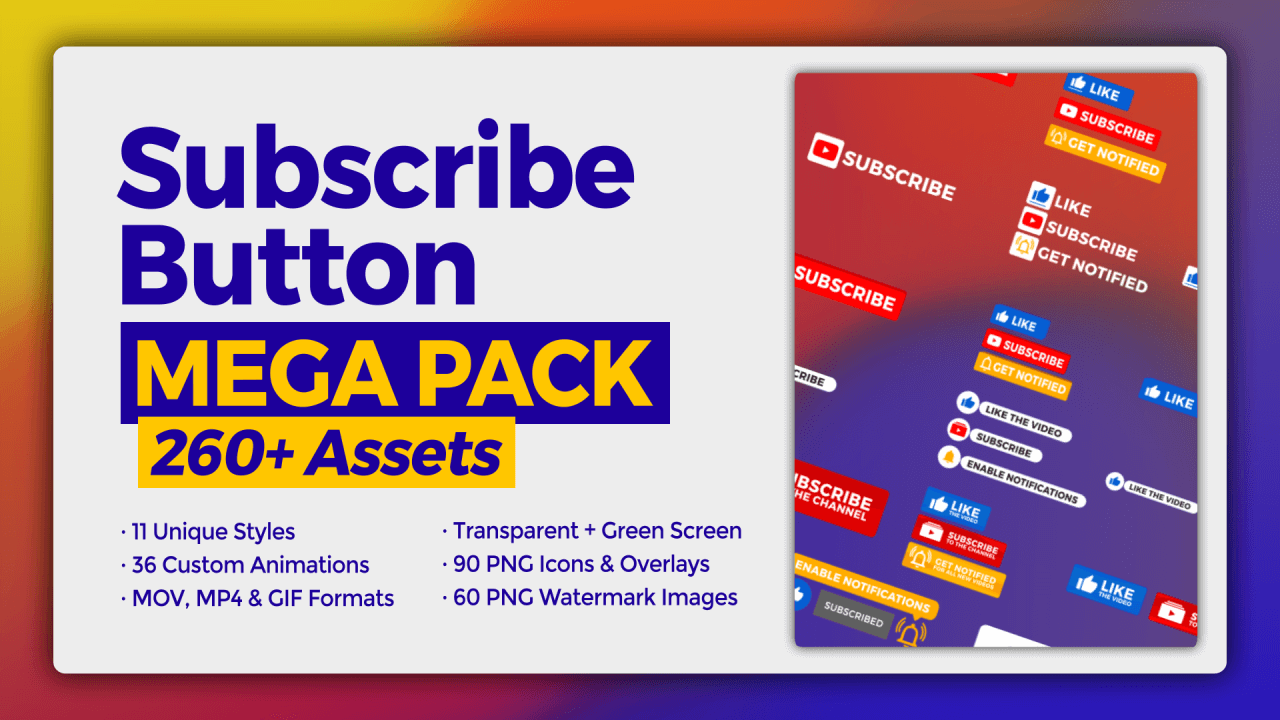
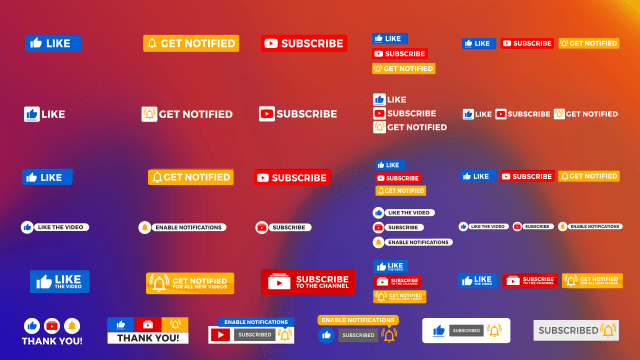
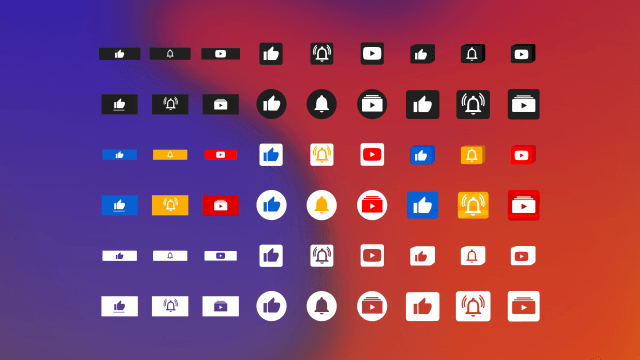
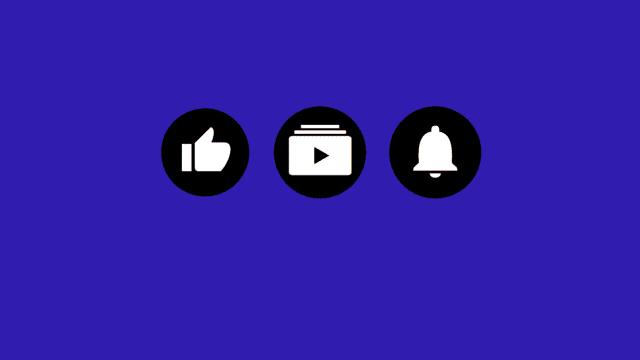
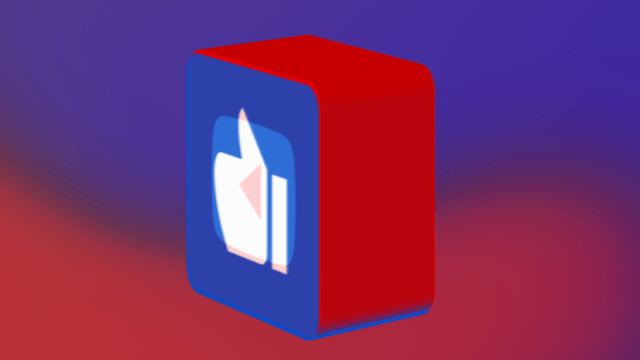
Subscribe Button Mega Pack
40% Off! Was $39 → Now $24. Limited-Time Offer
✅ Instant Download → 💳 No Subscription
✅ One Payment → 🔒 Secure Checkout
✅ Use Forever → 📜 Commercial License
Turn Your Viewers into Subscribers
Get the ultimate Subscribe Button Mega Pack with 36 custom animations across 11 styles, delivered in 3 formats (MOV, MP4, GIF) — plus 150+ PNG icons, watermarks, and overlays — perfect for YouTube videos, Shorts, Reels, livestreams, tutorials, and more.
🎁 Bonus Included: V2 3D Subscribe Animation Assets
Everything You Need to Grow Faster
Get 36 high-quality subscribe animations in 11 unique styles, each delivered in MP4, MOV, and GIF formats for total compatibility across YouTube, Shorts, Reels, and more. This all-in-one pack also includes matching icons, overlays, and YouTube watermarks to boost brand visibility and viewer engagement. Designed to help creators grow faster, convert more viewers, and instantly elevate the look of their videos.
📑 Table of Contents
The Problem – Viewers Forget to Hit the Subscribe Button
Most viewers don’t subscirbe, even if they love your content. and the reason is because they simply forget to subscribe.
60–80% of a channel’s views come from non-subscribed viewers. Even big YouTubers say, “75% of you watching aren’t subscribed.” That means most people who love your content still don’t hit subscribe.
Why People Forget to Subscribe (Even When They Want To)
They’re focused on the content. Not thinking about subscribing during or after watching.
Short attention spans. Once the value is delivered, they leave or get distracted.
They assume they already subscribed. This happens a lot.
They're watching on autoplay or in a playlist, and don’t see the channel directly.
Many users even realize later (maybe days or weeks) that they forgot to subscribe to someone they genuinely liked and wanted to follow.
👀 That’s why visual reminders work. Even one animation mid-video can be the difference between a casual viewer and a long-term subscriber.
Do Subscribe Buttons in Your Video Help?
Yes – when done right. Here's why they work:
Visual cue triggers action. A motion graphic grabs attention just enough to say “Hey, don’t forget.”
Timing matters. Animations shown right after a value-packed moment (or at the end with a soft CTA) can dramatically improve conversions.
Psychological reinforcement. Animations increase recall — viewers are more likely to remember seeing it than a verbal CTA alone.
Some creators have seen subscriber conversion rate increases of 10–25% by adding a well-placed subscribe animation to their videos.
How The Subscribe Button Mega Pack Makes a Difference
Level up your content in seconds with creator-optimized features designed to drive results, save editing time, and boost subscriber conversions.
Designed For Growth
Each animation drives subtle attention and helps to remind viewers to like, subscribe and turn on notifications.
Multiple Styles
Wave, Classic, Memo, 3D, and more — all crafted to match your aesthetic or brand.
Drag & Drop Ready
No plugins, no setup — just import and drop into any timeline with ease.
Works in Any Editor
Use it in Premiere Pro, Final Cut, CapCut, Canva, OBS, or even mobile editors.
All Formats Included
MOV for transparency, MP4 for green screen, GIFs for overlays and social — you’re covered.
One Pack, Unlimited Use
Pay once and use forever — for your videos, clients, and branded content.
📦 What’s Inside the Pack
Every subscribe animation, icon, and overlay you’ll ever need — all in one download.
A complete YouTube subscribe template pack loaded with pro-quality, ready-to-use content. You’ll get animated buttons, icons, overlays, and PNGs — in multiple formats — so you’re covered for any video editor and every type of content.
Includes 11 Unique Visual Styles:
• 5 Modern Styles × 6 animations each
• 6 Classic Styles with 1 animation each
Total Asset Breakdown
36 Subscribe Animations (MOV – transparent background)
36 Subscribe Animations (MP4 – green screen background)
36 Subscribe Animations (GIF – transparent)
30 Subscribe Image Overlays (PNG)
18 Subscribe Icons – Black & White PNG
18 Subscribe Icons – Color PNG
18 Subscribe Icons – Transparent PNG<
16 Subscribe Icons – Filled + Stroke (PNG)
36 Watermark Overlays – PNG
24 Watermark Icons – PNG
File Formats Included
MOV — Transparent subscribe animations (alpha channel)
MP4 — Green screen subscribe animations (chroma key)
GIF — Animated overlays for social and OBS
PNG — Icons, overlays & watermarks
Bonus included:
V2 3D Subscribe Animation Assets
Only $0.18 per asset
Use forever with a Full Use License
Use the right format
For any editor, drag, drop, and go
An animated preview of stacked subscribe button effects included in the Mega Pack.
Details & Specifications
- Resolution: 4K + HD (29.97 FPS)
- Aspect Ratio: 16:9 widescreen
- Length: ~8 seconds per animation
- Download Size: Approx. 300MB ZIP file
- Delivery: Instant download after purchase
- License: Royalty-Free. Use forever. Commercial-friendly.
- Plugins: ❌ None required — fully drag & drop.
Compatibility & Workflow
- Video Editors:
- Premiere Pro: Use transparent MOV overlays. MP4 + PNG also included.
- Final Cut Pro: Supports MOV with alpha channel for clean keying.
- DaVinci Resolve: Use MOV or MP4 with Fusion key tools.
- iMovie: Apply MP4 (green screen) via chroma key for easy overlays.
- Vegas Pro: Use MOV or MP4 for timeline overlays.
- HitFilm Express: Key MP4 green screen easily. PNGs/MOVs also available.
- PowerDirector: Add MP4 overlays and key instantly. PNG/GIF included.
- Clipchamp: Import MP4 and use background remover for fast edits.
- LumaFusion (iOS): Drag and drop MOV overlays directly to timeline.
- Streaming Platforms:
- OBS Studio: Add GIF or MP4 animations to scenes as alerts.
- Streamlabs: Use GIF overlays for real-time subscribe animation.
- XSplit: Add GIF or MP4 elements to your stream overlays.
- Twitch (via OBS): Show GIF subscribe buttons as part of your stream alerts.
- YouTube Live / Facebook Live: Display overlays through OBS or Streamlabs using GIF/MP4.
- Design Tools:
- Canva Pro: Use GIF or PNG in animated reels and thumbnails.
- Photoshop: Use PNG and GIF for dynamic thumbnails or layouts.
- GIMP: Drop PNG overlays into YouTube or social post graphics.
- Figma: Use PNG assets in mockups or channel branding kits.
- Adobe Express: Add GIF or PNG to design workflows quickly.
- Affinity Designer: Use PNG for custom thumbnails or overlay kits.
Use in unlimited videos, for unlimited clients, forever — no extra fees, no subscriptions.
View License Agreement
These subscribe buttons help them remember — and take action. Whether you're looking for a subscribe button with no background, a green screen subscribe overlay, or a transparent subscribe icon PNG — it’s all here, ready to go.
Quick Start Guide: How to Use The Subscribe Button Animation Overlays
No plugins. No confusion. Just drag, drop, and grow.
Adding your new YouTube subscribe animation is quick and beginner-friendly — whether you’re using CapCut on your phone or Premiere Pro on your desktop.
Quick Start Guide
💡 Pro Tips for Best Results
- Use MOVs for transparency in Premiere Pro or Final Cut workflows.
- Use MP4s for chroma keying in CapCut, VN, or mobile editors.
- Use GIFs for overlays in Canva, OBS, and quick social posts.
- Sync with music or callouts for a more engaging feel.
- Try different timing: Best moments are often at 0:10, 0:30, or just before tutorial value drops.
Need help using the pack? We’ve got quick tips for every platform below.
A lower bar-style subscribe button animation designed for use in YouTube videos. Included in the Mega Pack.
Perfect For Creators
Different Ways to Use This Pack
Built to Convert. Designed to Save Time.
Save Hours of Editing
No need to design, animate, or format — everything is drag-and-drop ready.
One-Time Payment
Use forever — across unlimited videos and projects with no recurring fees.
Pro-Level Design
Match the look of high-performing creators with animations that impress.
Works Anywhere
Compatible with CapCut, Premiere, Final Cut, Canva, OBS, and mobile apps.
Helps You Grow
Animations built to increase subscribers to your YouTube channel and grow your audience.
Built-In Variety
Get 6 styles in 3 formats — perfect for switching looks without downloading more assets.
When using animated subscribe buttons vs. static PNGs. Creators who use animated subscribe buttons see up to 2.3x higher engagement at CTA moments.
Premium vs. Free Subscribe Buttons
Many creators use free PNGs or static subscribe buttons that don’t drive real engagement. But with motion-optimized CTAs like those in this pack, you’re not just adding style — you’re triggering action.
| Feature | Free Subscribe PNG | Subscribe Button Mega Pack |
|---|---|---|
| Animation | ❌ Static only | ✅ 36 Pro Animations |
| Formats | PNG only | ✅ MOV (transparent), MP4 (green screen), GIF, PNG |
| Compatibility | Limited | ✅ Works in CapCut, Premiere, Final Cut, Canva, etc. |
| Resolution | Often low-res | ✅ 4K + HD |
| Customization | Minimal | ✅ 6 Unique Styles, 3 Layouts |
| License | Personal use only | ✅ Royalty-Free, Use Forever |
| Conversion Impact | 🔻 Often ignored | ✅ Increases subscriber clicks |
— Eli P., Gaming Creator
An animated display of grouped subscribe buttons showing different styles and transitions. Ideal for YouTube creators.
💬 What Creators Are Saying
Trusted by editors, creators, educators, and small business YouTubers.
How to Use Subscribe Button Animations for YouTube
Adding a subscribe animation to your videos is super easy. It doesn’t matter what editing software or app you use — most are just drag, drop, place, and done. Below, we’ll show you which formats work best, where to put them, how to use green screen versions, and more — whether you’re making Shorts, tutorials, or full-length videos.
How to Add Subscribe Button on YouTube Video?
To add a subscribe button to your YouTube video, import one of the included animated assets — MOV (transparent), MP4 (green screen), or GIF — into your editing timeline. Position it in the lower third around the 5 to 15 second mark. To make it clickable, pair it with a YouTube end screen element or a verbal call-to-action.
Can I Add a Subscribe Animation Using the YouTube Video Editor?
The YouTube Video Editor does not allow overlays or custom animations. To use subscribe button animations, edit your video in a tool like Premiere Pro, CapCut, Canva, or Final Cut. Export the final version and upload it to YouTube. Use MP4s for green screen removal or MOVs for pro transparency support.
How to Embed a YouTube Subscribe Button in Your Videos
YouTube doesn’t support clickable embedded animations. But you can visually embed subscribe buttons in your video using this pack’s assets, placed at high-retention moments. Add interactivity by pairing them with a YouTube end screen, watermark, or a pinned comment containing your subscribe link.
How to Add Subscribe Button Animations in YouTube Shorts and Mobile Videos
For YouTube Shorts, use the MP4 (green screen) or GIF format. Edit in apps like CapCut or InShot, then position the subscribe button away from UI overlays. 9:16 vertical format is supported, and GIFs work well for quick branding without editing layers.
After adding a few subscribe buttons to your videos, you’ll see how easy it is to work them. Try different styles, test your timing, and see what gets your viewers to actually subscribe. That’s where these really shine.
Choosing the Right File Type for Your Subscribe Animations
When you're working with animated subscribe buttons, not all file formats are created equal. Whether you're editing in Premiere, CapCut, or Canva, using the right format — like transparent MOVs or green screen MP4s — can make a big difference in both workflow and results. Here’s how to know which one to use and when.
How to Use Green Screen Subscribe Buttons in Premiere Pro, CapCut, and Final Cut
MP4 green screen subscribe buttons are ideal for fast workflows and mobile editors. In Premiere Pro, use the Ultra Key effect to chroma key out the green. In CapCut, apply the Chroma Key or Remove Background option. In Final Cut, use the Keyer tool to remove green and keep only the animation.
Transparent vs Green Screen Subscribe Buttons: Which Is Better?
Transparent subscribe buttons (MOV files) are ideal for professional workflows that support alpha channels — they blend seamlessly into any timeline. Green screen MP4s are more universally compatible and perfect for mobile editors using chroma key. Choose MOV for polish, MP4 for speed and versatility.
Best File Types for YouTube Subscribe Animations & What Platforms to Use
Use MOV (transparent alpha) for pro editors like Premiere Pro or Final Cut. Use MP4 (green screen) in mobile apps with chroma key support. GIFs are best for overlays in Canva, live streams, or OBS. This pack includes all three so you're covered, no matter your workflow.
Once you get the hang of which formats work best in your software, everything becomes faster and easier. Transparent files look clean in pro editors, green screen MP4s are perfect for quick mobile edits, and GIFs are great for overlays. You don’t need to pick just one — this pack gives you all of them.
How to Get More Subscribers Using Smart CTA Strategy
Good animations help — but great placement and timing matter even more. These next tips show you how to boost subscriber conversions by pairing animations with the right moments, calls-to-action, and on-screen cues. It’s about using motion to guide attention, not just decorate your video.
How to Grow Your YouTube Channel with Overlays and Animated CTAs
Animated subscribe buttons help convert passive viewers into subscribers by visually directing attention at key moments. Research shows CTAs can increase engagement by up to 380%. Place these overlays before the outro or during content peaks to boost growth.
What Makes a High-Converting YouTube CTA? Design, Timing & Placement Tips
High-converting YouTube CTAs are short, smooth, and on-brand. Keep animations under 8 seconds. Best placements include the 10-second mark, just before key value drops, or right before the outro. Syncing with music hits or transitions increases visibility and clicks.
Why Animated Subscribe Buttons Outperform Static Overlays in Viewer Engagement
Motion draws attention — animated subscribe buttons stand out more than static PNGs, especially in fast-paced content like Shorts. Visual CTAs increase retention and click-through rates. Studies show animated elements can improve conversions by up to 80%.
At the end of the day, it’s not about using animations just because they look cool — it’s about using them strategically to nudge your audience toward subscribing. A well-timed CTA can be the difference between a viewer and a subscriber. Try, test, and repeat what works.
Frequently Asked Questions
How do I add a subscribe button to my YouTube video?
To add a YouTube subscribe animation, just import one of the MOV, MP4, or GIF files into your video editing software. Drag it onto your timeline and place it where you want it to appear — typically around 0:10 or just before key moments. If you're using YouTube’s native tools, pair the animation with an end screen element for clickability.
Will this work in CapCut, Premiere, or iMovie?
Yes! This pack is compatible with all major editors:
CapCut (use MP4 green screen or GIF)
Premiere Pro (use transparent MOVs)
Final Cut, DaVinci, Canva, OBS, and more
Even iMovie works with MP4s and GIFs — just drag and drop.
Is there a transparent subscribe button included?
Absolutely. You'll get 36 transparent subscribe buttons in MOV format (with alpha channel) and PNG image overlays. These are perfect for pro-level edits and watermark placements.
What size is the YouTube subscribe button (150x150)?
This pack includes multiple subscribe icon PNGs, including a 150x150 YouTube subscribe button variation. All animations and icons are sized for 16:9 content and optimized for placement in corners or lower-thirds without overlapping UI elements.
Do I need plugins or special software to use this?
No plugins required. Everything is drag-and-drop ready. The MOV files have built-in transparency, MP4s use a green screen background for chroma keying, and GIFs can be used instantly — even in Canva or OBS.